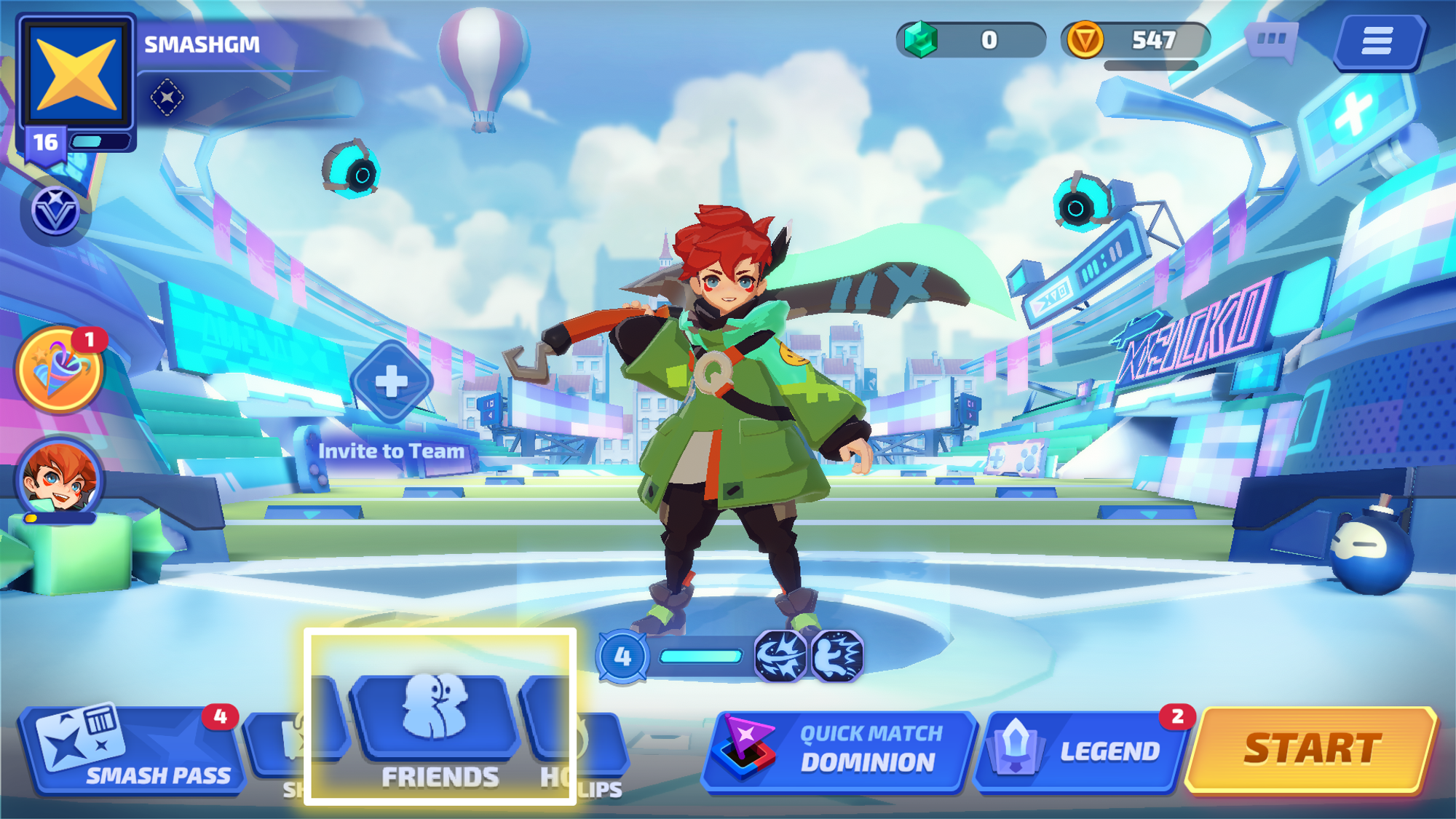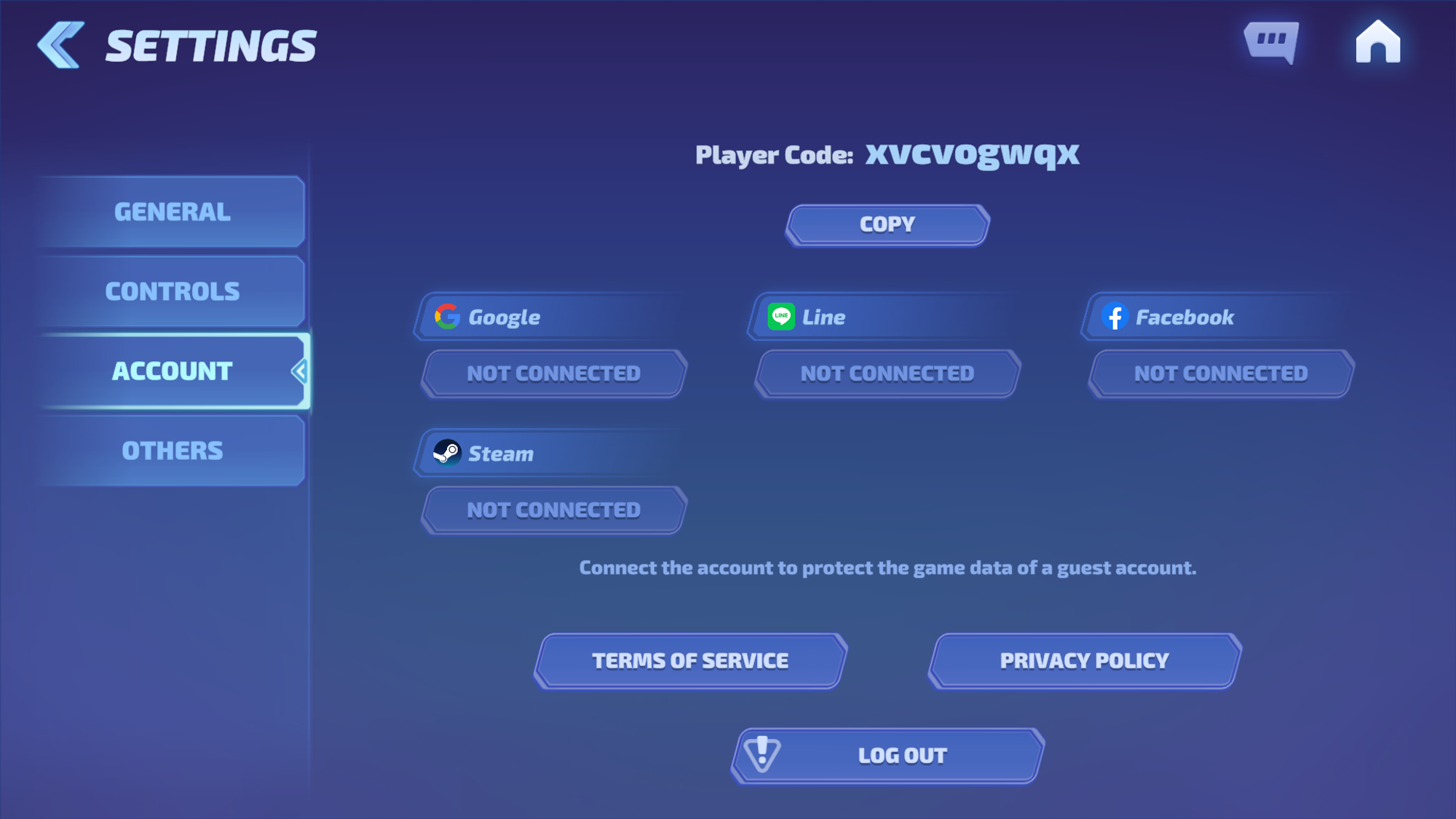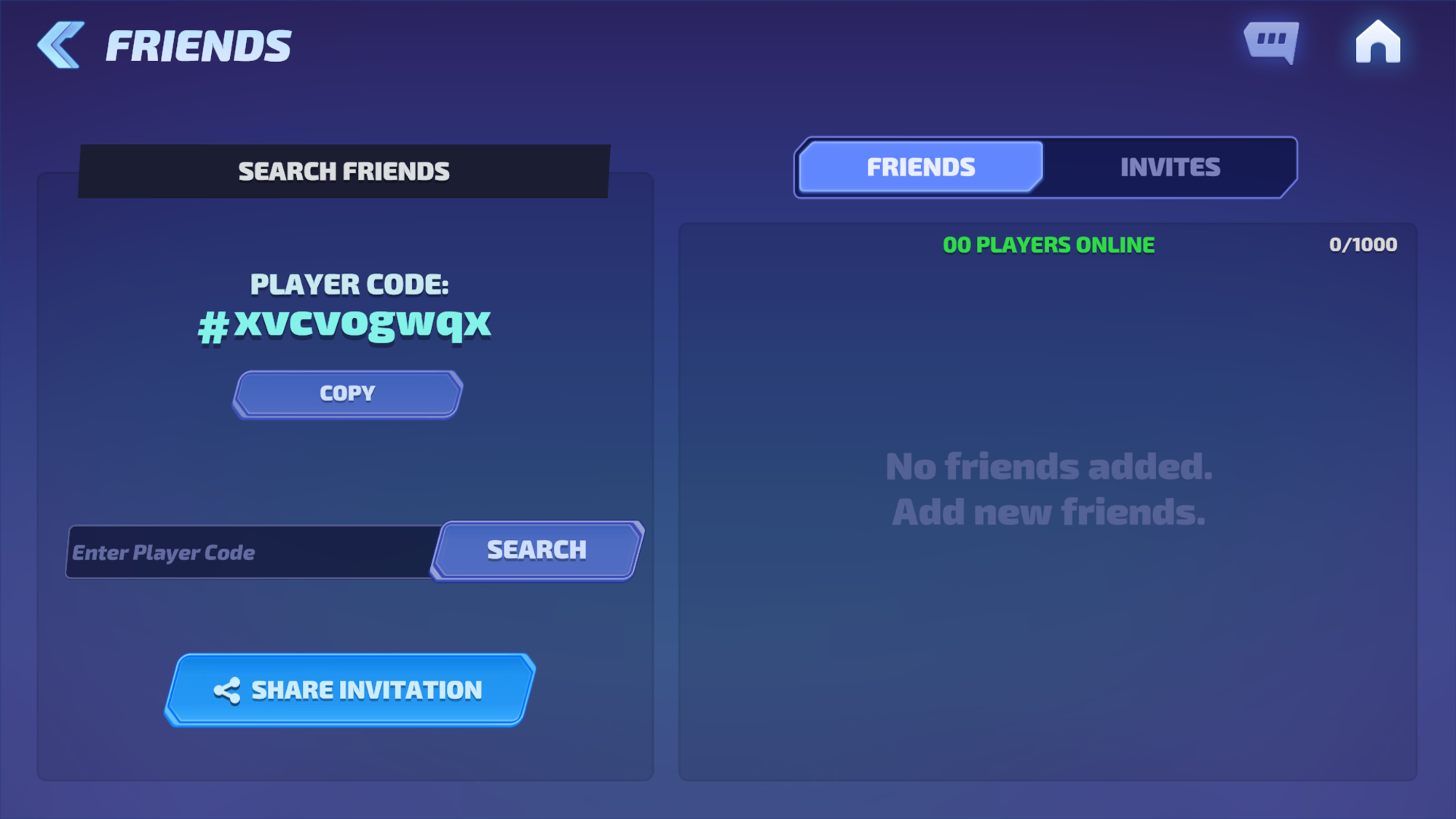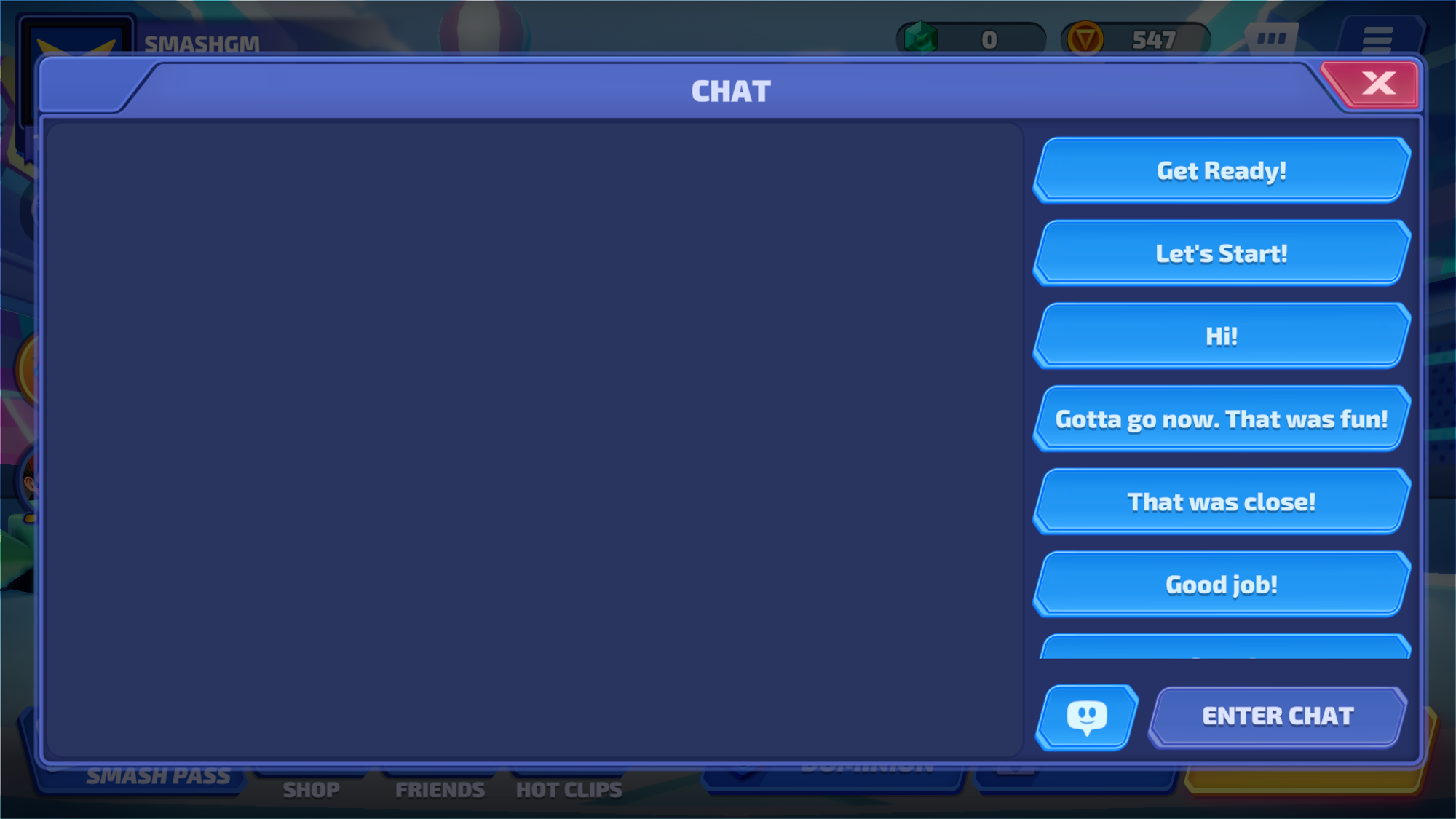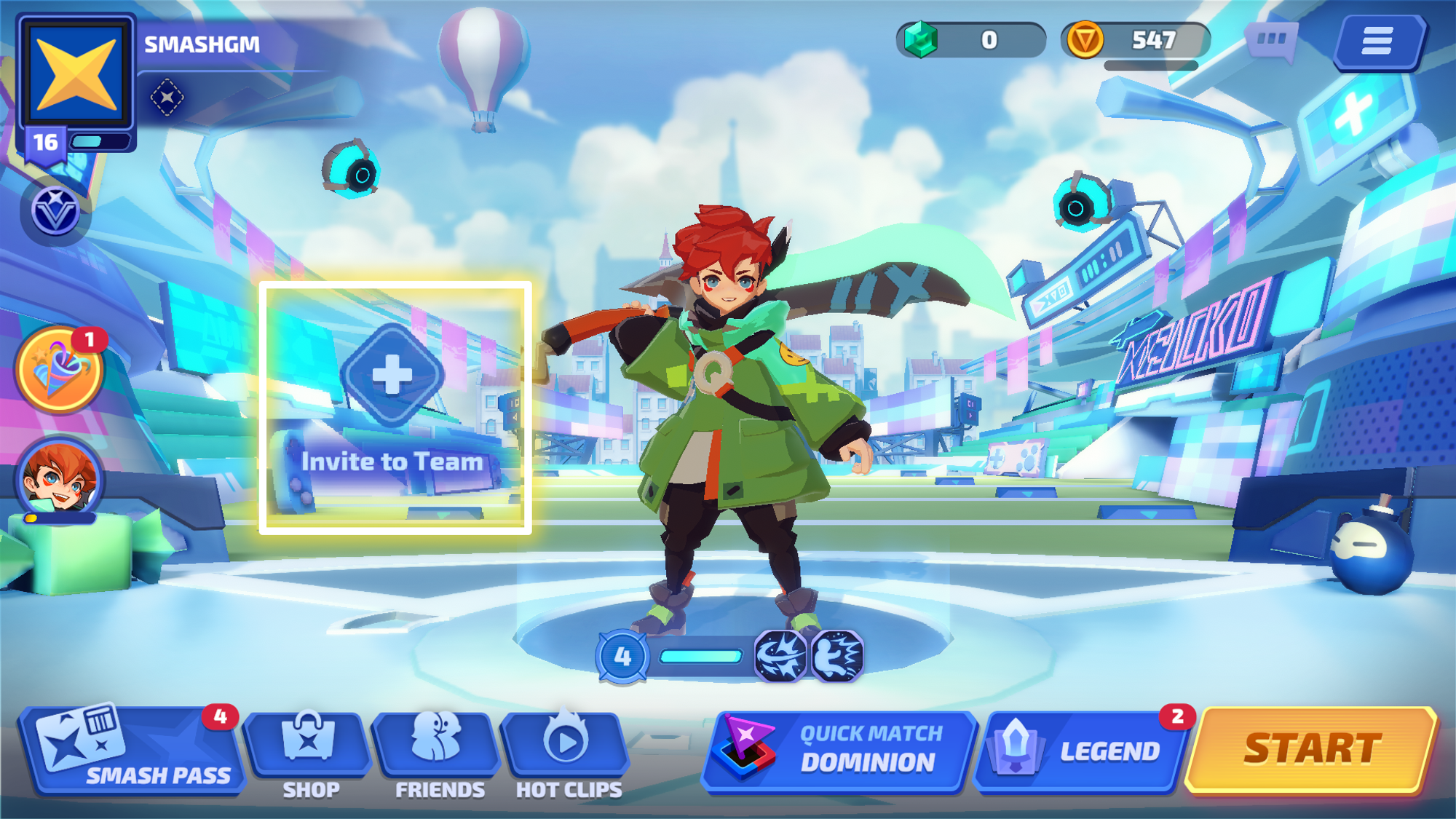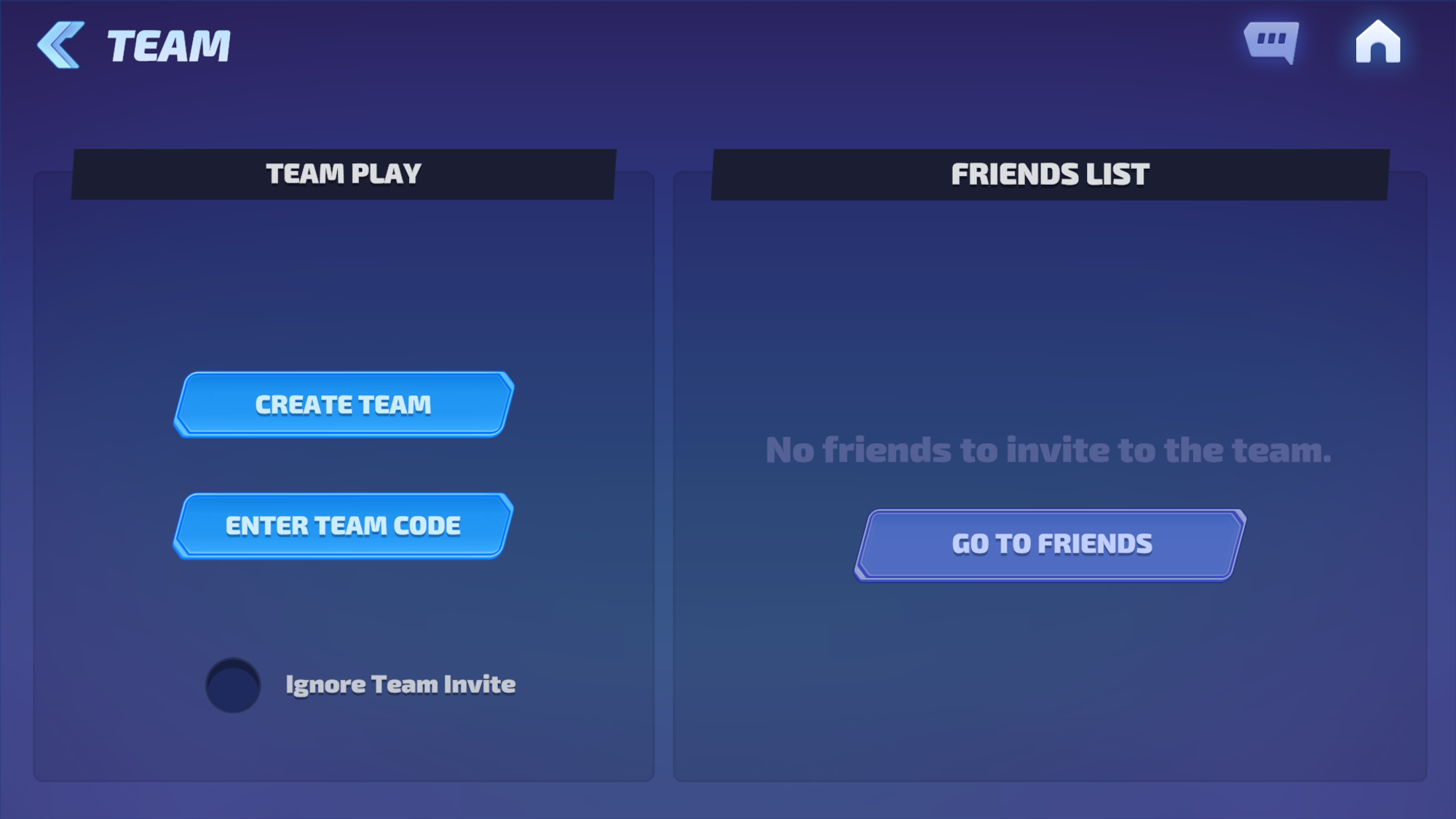Add Friends
You can add your friends by entering their Player Code in the [Friends] Menu at the Lobby.
You can find your own Player Code in [Settings] - [Account].
For mobile devices, there is a [Send Invite] button where you can share a link to add friends under the search bar in the [Friends] Menu.
In addition, under the Invites tab, you can also accept or decline Friend Requests from other players.
Chat Features
Chatting has 2 features:1:1 Chatting and Team Chatting.
•
1:1 Chatting
◦
1:1 Chatting is activated after joining a team and once the other player accepts the request.
◦
Emojis can also be used in chat.
•
Team Chatting
◦
Team Chatting is activated after joining a team and once the other player accepts the request. A chat room can hold up to 3 people.
◦
Emojis can also be used in chat.
Invite to Team
On mobile, under the [Send Invite] button, you can share a link to invite other players to your team.
1. Sending Invites
If you tap the [Invite to Team] button in the Lobby, you can make a team or join another.
•
How to Create a Team
◦
You can tap the [Create Team Code] to create a new team, or tap the [Enter Team Code] to enter a code to join a pre-existing team.
2. Receiving Invites
On the top right part of the Lobby screen, an invite UI will appear where you can either accept or decline.
3. Declining Invites
On the top right part of the Lobby screen, an invite UI will appear where you can either accept or decline. Here, you can press “Decline” to not accept the invite.
You can also choose to ignore all invites by pressing the [Ignore Team Invite] button on the bottom of the [Invite to Team] screen.